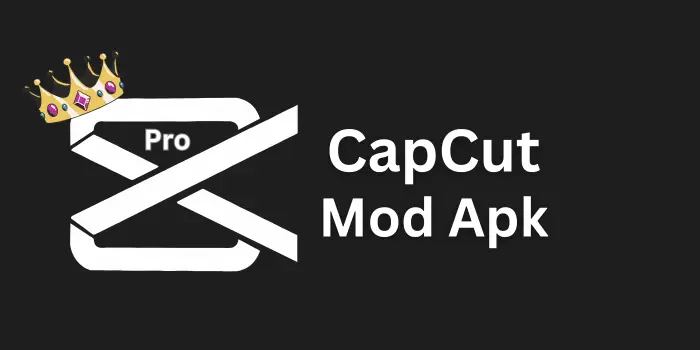How to Fix CapCut Network Errors – Quick & Easy Solutions
When I face CapCut network errors during editing, it can waste precious time and even risk corrupted projects. This article covers the main reasons these errors are caused and how to fix them so you can work professionally on personal or professional videos without interruptions. Whether it’s an unstable internet or server issues, the solutions here will help you solve problems quickly and save your progress.
Main Reasons for CapCut Network Errors
1. Weak Internet Connection
CapCut functions require a stable internet or wi-fi connection. Weak or unstable network data can cause error messages when editing or using templates.
2. Regional Ban
In some countries, government policies may restrict or not allow CapCut to connect to its server, caused by local rules.
3. Outdated CapCut Version
Old versions of Capcut can have bugs and network issues. Outdated apps may not show new features or connect properly.
4. Corrupted Cache
Corrupted files in the cache can block connection and lead to repeated errors.
5. Incorrect DNS Settings
Wrong DNS entries or settings can prevent CapCut from connecting to the server.
6. Firewall Blocking
Some firewall or antivirus apps block the CapCut app, stopping it from running smoothly.
7. CapCut Server Issues
Sometimes CapCut’s own servers go down for maintenance, which stops the app from working even with good internet.
Solutions to Fix CapCut Network Errors
1. Check Your Internet Connection
Test your signals, restart your router, or switch from unstable wi-fi to mobile data to see if the network is the cause.
2. Restart CapCut App
Close and restart the CapCut app, wait a few seconds, and see if the error is gone.
3. Clear App Cache and Data
Clear cache and data to remove corrupted files that prevent the app from working properly.
4. Update CapCut
Install the latest version so the app can connect to the server without issues.
5. Turn Off VPN or Proxy Services
Disable VPN or proxy if your region is banned, as these can create connection problems.
6. Reinstall the CapCut App
If other methods fail, reinstall the app to fix network errors.
7. Check CapCut Server Status
Confirm through social media or support if CapCut servers are down; you may need to wait until the issue is fixed.
8. Disable Battery Saver
Turn off battery-saver mode so CapCut can run smoothly without restrictions.
9. Try CapCut Web on PC
If the app keeps showing errors, try using the web version or an emulator on PC.
Conclusion
This article gave you solutions to fix CapCut network errors like unstable internet, corrupted cache, wrong DNS, and server maintenance. Always check your connection, clear app data, and restart or update the app to keep your videos safe while editing.