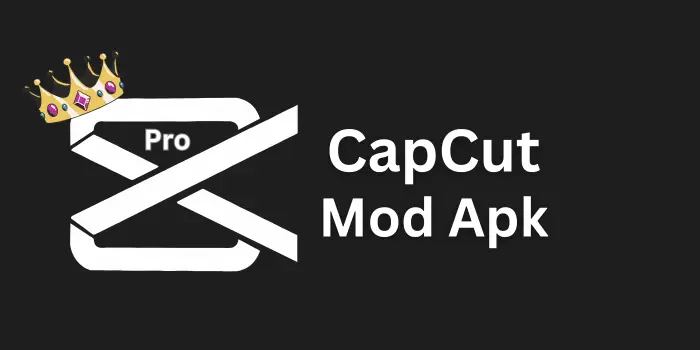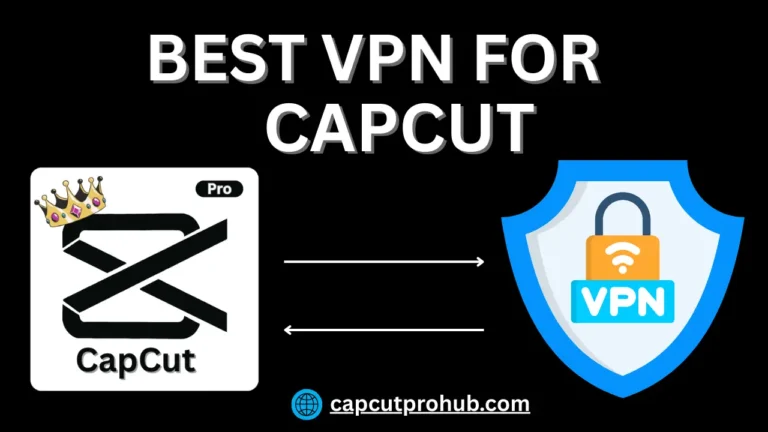How to Convert Text to Speech in CapCut – Easy Guide
When I first tried CapCut, I noticed how this feature could easily convert Text into Speech. It not only creates smooth audio but also helps me explain my ideas in videos much better. With different voices to choose from, every viewer finds the type that prefers their style.
This simple guide shows how anyone can use their own words and turn them into amazing content that overcomes the problem of narration. I’ve found it helpful because it creates a voice over that feels natural, letting me focus more on building videos instead of worrying about recording my voice.
What is Text to Speech in CapCut?
When I first used CapCut Apk, I found its Text-to-Speech tool truly helpful. It converts written words into audio that sounds like real voices, making video editing easy and more fun. This feature is amazing for creating a voice-over without needing a recorded mic.
With just one clip, you can convert text into speech that feels natural. I often use this outstanding tool while adding sound to my recordings. It’s a trending way to bring life into any template or type of content. Whether you use the app or its APK, the process is simple and smooth for creating professional results.
How to Convert Test to Speech in CapCut?
Step 1: Open Project
- Open CapCut
- Start a new project or use an already created clip or image
- Keep a blank timeline ready
Step 2: Add Text
- From the menu, tap on Text
- Add your words that you want to convert into speech
- Pick the style that matches your video
Step 3: Select Option
- Tap on the written Text
- Choose the Text to Speech option for conversion
- Different available voices and style will show up
Step 4: Generate and Sync Audio
- Select the required style
- Tap Generate to create the voice
- Place the audio in your timeline
- Edit, trim, and change it if needed
- Sync the clip so everything looks complete
Step 5: Save Completed Project
- Once completed, Save your clips
- Enjoy a free way to add speech to your video
Benefits of Converting Text to Speech
When I started making short videos in the CapCut app, I always thought I had to record my own voice for every edit. It felt long and tiring. But when I found the feature to turn words into speech, it was like opening a door to so many helpful ways of creating content.
Save Time
The biggest benefits of this tool is how much time it helps you save. Instead of trying to record again and again, you just type your words and generate clear voice-overs instantly.
Easy for All Users
This feature is very helpful for new users of CapCut. Even if you don’t like your own voice, you can still use this app to compel viewers with natural audio. I still remember the first time I tried it, I was surprised at how real the speech sounded.
Flexible Voice-Overs
Another one of the benefits is variety. You can turn simple words into different voice styles. These voice-overs are great for making tutorials, fun videos, or even helping someone who doesn’t want to record their own voice.
Creative Ways to Go
For me, this tool opened creative ways to go beyond plain audio. With just a few clicks, I can generate unique speech and add it into videos without stress.
Conclusion
In my editing journey, I found that the feature in CapCut that lets you convert Text into audio really enables creators to make quick voice-overs without going through the hassle of recording again and again. It offers a smart way to pick a style, add narration, and give your videos a high-quality sound in just a few minutes.
I often use it when I want to save time yet still work on types of video projects that demand a clear, polished voice. Whether it’s an old idea that needs a fresh version or a new edit that must feel complete, this easy tool helps me follow a smooth process and create professional results directly inside the app. CapCut old version also provides this feature.