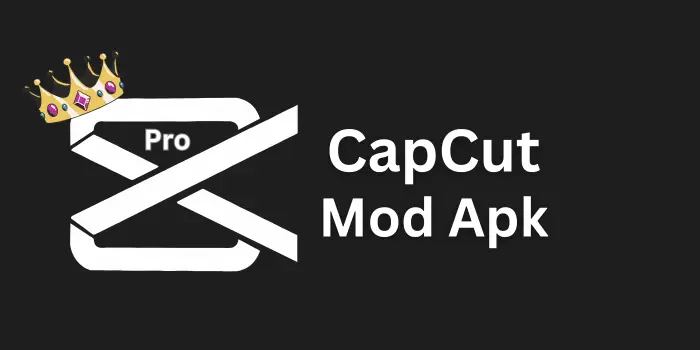How to Blur Face in CapCut Videos – Step-by-Step Guide
I often blur faces in my videos to hide unwanted details and keep private moments safe before I share them. CapCut makes it easy with its feature that lets you capture and cover strangers or sensitive parts of a video, giving a clean look while protecting privacy.
Steps to Blur Face in CapCut
Start a New Project
Open CapCut Apk on your device, choose New and Start a Project. Add your video to the timeline for blurring a face.
Add Video to Timeline
Edit the selected video, trim if needed, and get it ready for applying the effect.
Select Blur or Mosaic Filter
From the Effects panel, choose Blur or Mosaic to hide the face. A strong setting works well for full coverage.
Apply the Effect
Apply the effect and adjust its strength using the slider until the video looks right.
Use Mask Tool
Select the Mask tool, choose a shape, and cover the face precisely.
Track the Face with Keyframes
Place the mask on the face at the starting point, then track it as the clip plays. Move and repeat using keyframes so the mask follows the face in the video.
Check Your Video
Play the whole clip to ensure the face is completely blurred and the look is natural.
Export Video
Save and export the video in good quality and high resolution so the blur still looks smooth.
Common Methods to Blur Face in CapCut
- Blur Effect: Perfect for hiding faces; looks strong and covers the video area you choose.
- Mosaic Effect: Covers the face with pixel blocks; you can change the size for more privacy.
- Stickers or Shapes: Cover the face with shapes or Stickers for a solid, creative block.
- Auto Face Mosaic: In newer versions, CapCut can auto detect and blur faces automatically.
Benefits of Blurring Face in CapCut
Conclusion
When you apply a blur in CapCut, you keep faces and videos protected from unwanted attention. The easy steps in this article show how to hide details while making sure the effect blends smoothly into your video.