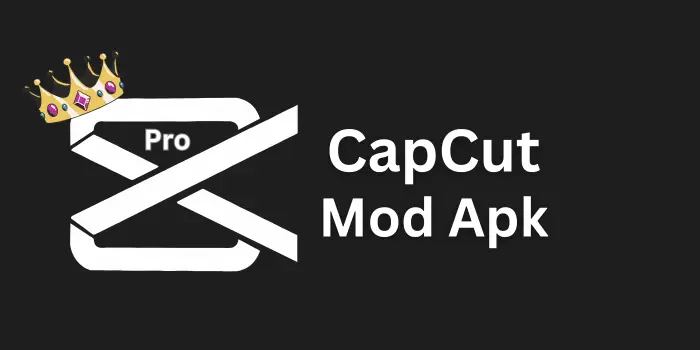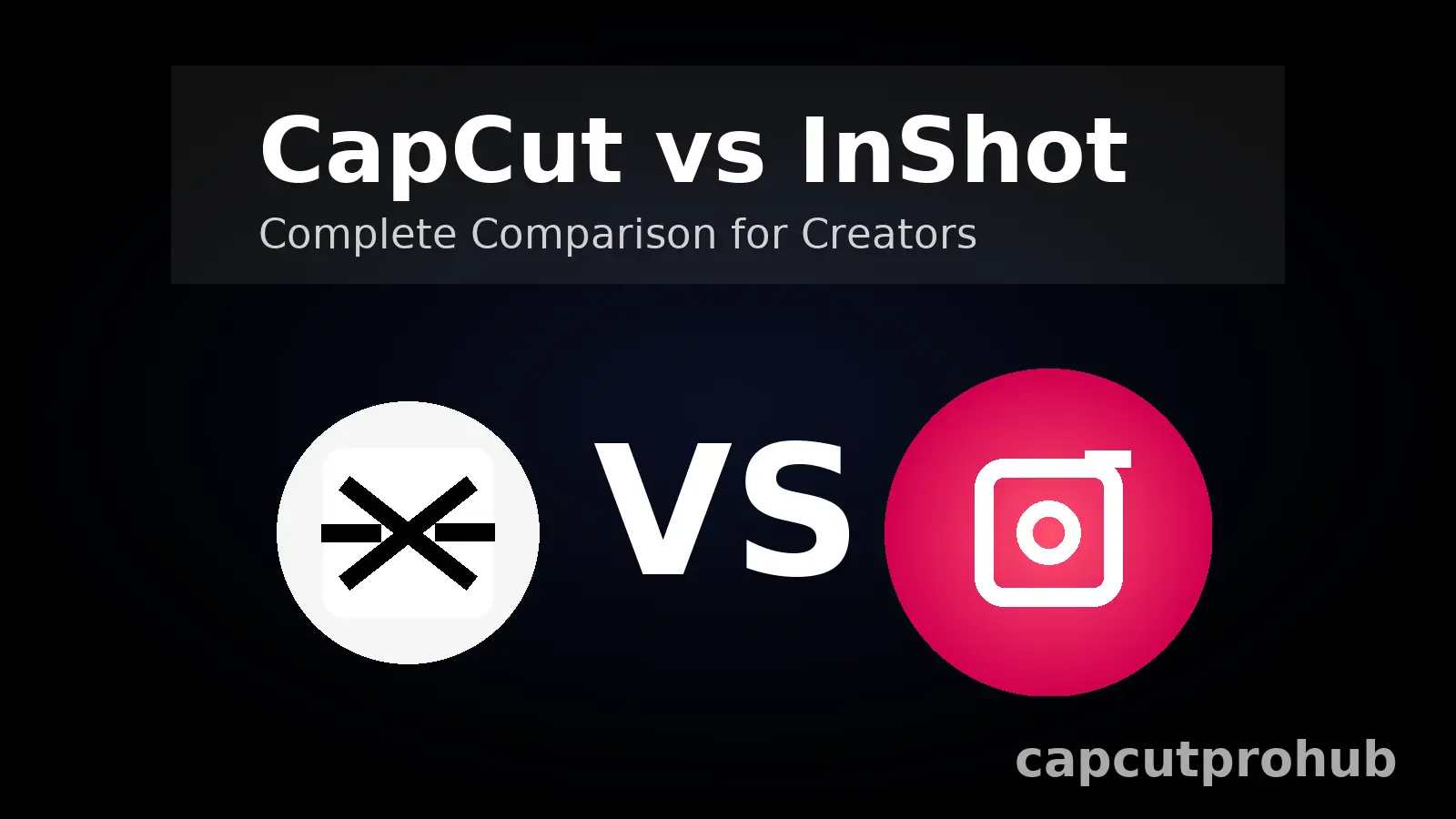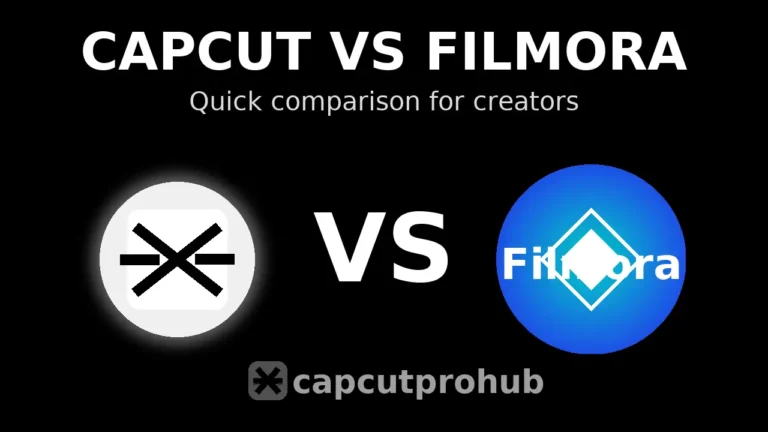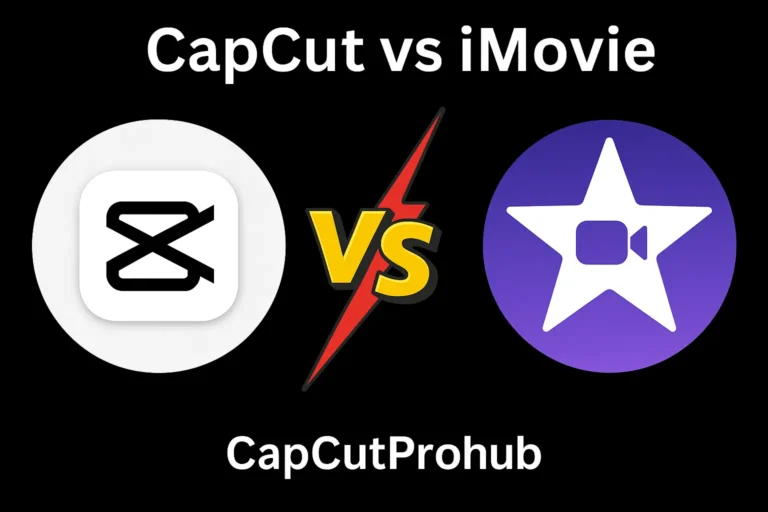CapCut vs InShot (2025): Which Mobile Editor Is Better?
When I first started exploring apps for editing, I was often confused about which choice would truly suit my needs. In the world of digital creation, both CapCut and InShot stand out as popular applications that bring a sense of rivalry to the table. If you’re a beginner just starting your phase of editing or a professional who wants powerful tools, the comparison between these two is important. They both offer a variety of features, from video and pictures editing to creating stunning effects that help you make content with less effort.
In my own personal experience, diving into their functioning showed me how comprehensive yet easier they are to use on both Android and iOS device types. While CapCut feels like a high-quality editor with creative options for those who want to create something unique, InShot shines by being distinguished and better for quick edits when time is short. A blog like this aims to read through their strengths, weaknesses, and the specifics that can determine which software is the best fit.
It’s about understanding the offer, deciding what’s more important, and showing how these creative applications can boost your digital creativity while giving you the options to choose and the opportunity to truly enjoy the process. Visit latest post CapCut vs Filmora (2025): Which Video Editor Is Better?
CapCut vs InShot: The Overview
When I first started with mobile video editing, I found both apps handy, but it’s compulsory to compare their features on a fair basis. For basic tasks, both feel smooth, yet the details matter, some tools save time, while others feel like wasting effort.
CapCut shines with additional effects and online support, while InShot is clearly simpler for quick editing. With the right understanding of different aspects, it’s easier to pick the better option depending on your style and what you need from these apps.
User Interface and Ease of Use CapCut vs Inshot
InShot:
InShot is a very user-friendly app and an excellent pick for beginners. The layout feels easy to navigate, with clear menus and straightforward tools. You get quick access to all the essential features like trimming, filters, stickers, and music. For me, the simple interface made it a top choice when I wanted fast results without confusion.
CapCut:
CapCut comes with more advanced tools and is designed for a professional touch. At first, I needed time to understand its layout, but the clean interface really provides a smooth learning curve. Once familiar, the app makes editing more powerful yet still simple. For users who want to push creativity further, CapCut’s features give an edge that InShot doesn’t.
CapCut vs Inshot Features
InShot features:
- Free Version: Offers videos without watermark but with some restrictions.
- Premium Version: Unlocks ad-free access, priority support, and unlimited use.
- 4K Export: Supports high-quality video output in 4K.
- Video Length: No restrictions on the length of your video.
- Slideshow & Presets: Includes creative slideshow and ready presets.
- Green Screen: Provides screen support for AI-generated effects.
- Unlimited Stickers: A wide range of stickers to customize your editing.
- Key Features: Ensures a smooth experience for all users.
When I wanted to create Instagram stories quickly, InShot’s effects and offers made it super handy.
CapCut features:
- Free Access: Like InShot, CapCut also allows videos without watermark.
- Premium / Pro: The premium version adds customizable features, templates, and pro tools.
- Advanced Editing Tools: Includes chroma key, overlaying, motion tracking, pip mode, 3D effects, and slow or smooth playback.
- Auto Speech to Text: Generates auto captions in multiple languages.
- Video Stabilization: Facilitates a cinematic look by removing shakiness.
- Glitch Effects: Adds popular creative effects with stylish text.
- Custom Models & Photographs: Useful for product videos or visual projects.
- 4K Export: Supports high-quality 4K video export.
- Pre-Made Templates: Access downloadable, shared, pre-made templates for tiktok or cinematic videos.
- XML Import/Export: Lets users work with xml, import, or export projects easily.
- Recording & Multiple Layers: Add more depth with recording, overlaying, and multiple layers.
- Time Limit: The free version limits video length to 15 minutes.
In my own tests, I loved using CapCut’s glitch, slow motion, and stabilization features when making YouTube shorts. It gave my videos a professional look in just a few minutes. You Can enjoy free tools and advanced features with CapCut Mod Apk.
Features Comparison between CapCut vs Inshot
| Features | InShot | CapCut |
| App Size | 75 MB | 141 MB |
| Compatibility | Requires Android 5.0 and above | Requires Android 5.0 and above |
| Downloads | 500 million+ | 1B+ |
| Ratings | 4.9 out of 5 | 4.8 out of 5 |
| Reviews | 2.9 million | 9 million |
Conclusion
When it comes to video editing, I’ve spent time with both CapCut and InShot, and I can say each app has its own unique charm. CapCut feels more powerful with multi-layer support, auto captions, and advanced tools that provide an excellent range of features for professional workflow and stunning effects. On the other hand, InShot shines with its user-friendly interface, making it the perfect option for a beginner who wants to try something basic, quick, and creative without getting lost in a broad style of menus.
I prefer CapCut when I need to create polished videos that must align with specific project needs, while InShot is the better choice when you’re just looking for an easy go-to that can’t go wrong. If you want stunning edits free of watermarks, or to see how Canva can help your design journey, these apps also offer plenty of other options to depend on. Ultimately, the best choice will depend on your skills, the style you prefer, and whether you want to keep things basic or push toward more advanced editing.