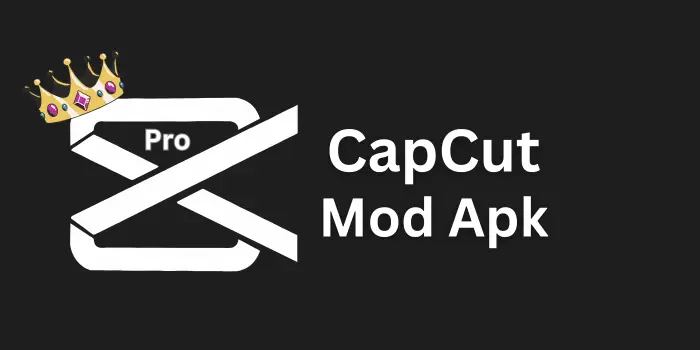How to Overlay a Picture on a Video in CapCut – Easy Guide
I like to overlay a picture on my video in CapCut because it gives a clear and professional look to vlogs, tutorials, or even memory clips. This feature enables you to add photos, screenshots, or stickers together with your main clip, and it allows details like text, animation, or position changes so your photo appears exactly when and where you want. Capcut Mod Apk easily to edit, adjust size, and control timing, which helps you match the look of your content.
Why Overlay a Picture on a Video in CapCut?
Overlaying pictures can highlight important parts of your videos, explain steps in a tutorial, or add a logo for branding. In vlogs, it can help you keep a personal look and add arrows, stickers, or screenshots to make points clear. This feature is useful for both professional and personal projects, making your videos stand out.
Steps to Overlay Pictures on a CapCut Video
1. Create a New Project
Open CapCut, select New, and create a project with your required video in the timeline.
2. Go to the Overlay Option
At the bottom menu, go to the overlay option.
3. Add Your Picture
Tap overlay, choose a picture from your device, and add it as a separate layer above the video in the timeline.
4. Resize and Place Picture
Change the size and place the picture where you want it to show on the screen.
5. Set How Long Picture Stays
Drag the edges of the picture layer in the timeline to set how long it will stay on the screen during the video.
6. Add Animation
Add animation or transition effects like fade or slide to make movement smooth.
7. Change Opacity
Use the opacity slider to make the picture more transparent so it blends nicely with the video.
8. Preview Video
Play the video in CapCut to check the overlay and make sure it’s placed carefully.
9. Save and Export Video
Once done, save and export the video to your device.
Tips for Clean Overlaying in CapCut
- Place overlays carefully so your videos stay neat and clear.
- Match the colour and theme of the video.
- Right-size overlays and adjust opacity for a smooth look.
- Make sure the picture stays on screen only for the right time.
Conclusion
By adding overlays in CapCut, you can highlight important points, share branding, and give your videos a more professional look. These easy steps will help you create videos that are both clean and creative.