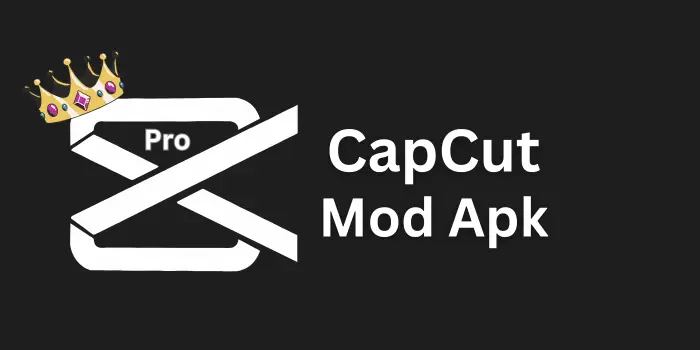How to Blur Video Background in CapCut?
In a world that is so much in motion, distracting and noisy surroundings can taint the focus of your videos, whether you are vlogging, or you are undertaking a more professional production. That’s where a user friendly editing app like CapCut swoops in to work its magic blurring out distractions in the background and help kids stand out.
Having stood among craziness doing my job, I’ve found this solution to be vital to improving the viewers experience soft, blurred backgrounds keep the attention in the right place. Prior to this, it was just about getting a super blur, but being able to achieve a perfect blur wasn’t just aesthetic, it drives modern projects.
Even novices can bring out the cinematic in CapCut’s easy-to-use tools. This guide will take you through it, making your videos look more polished without drawing attention away from your content.
CapCut Background Blur-An Overview
You know that professional videos always have that smooth, blurred background to keep the audience’s eye on the main focal point of the content? That’s where CapCut’s background blur feature excels, it’s a phenomenal option for creators that are looking to step up their visual game without having to worry about complicated editing or a green screen.
This video effect is a must have for social media reels or tutorials since it hides the distracting details, making your content look cinematic. I’ve even taken to using it to buff up clips on the fly, and the artificial intelligence driven background remover makes it a breeze to handle grabbing user attention, and in turn keeping the overall user experience high.
Why blur the background of a video
There is a lot more to blurring your background than simply make you look cooler and at least for me, it’s a practical piece of this that I use every single time I record something. It can make your background more pleasing to the eye as well as give your video content a (more) professional feel.
The key advantages? It clears visual congestion, attracts attention to your subject and clarifies your message an important tool for making dynamic videos that gain people’s attention.
Hide sensitive visuals
When blurring the background, you control what’s shown. I often use this technique to hide sensitive information while keeping viewers focused on my main subject.
A softened background helps maintain privacy and prevents distracting elements from stealing the focus, making your content look more professional while protecting what’s behind the scenes.
Add a sense of mystery
Want your subject to be the star? Because when the background is blurred out. Guess, what? That blurred background then creates a mysterious feel, which directs the attention of viewers to your subject.
And in the same time gives a sense of excitement of what could be around prefers to use it to make even the simplest shots more interesting and with some sort of a built in suspense.
Add more depth
Looking to make your subject pop? By softening the background you create depth meaning your main subject pops more it’s a trick I love to use in videos to create that three dimensional, cinematic feel.
The visual separation makes the whole image more interesting by introducing dynamics and 3D feel.
Highlight key elements
The power of blurring the background: suddenly the important bits pop, while everything else softly sits in the background, allowing your audience to see what is really important in your video.
In my experience, this method is effective to clear things up and sharpen the details when you want to maintain focus on the important stuff.
Create cinematic effects
A blurred background adds instant visual punch to your content, making your subject look amazing like it was shot with film I use this effect all the time to create a pristine, professional look.
The perfect blur style will add delightful depth, enhance your photo’s story, and turn even the most ordinary of shots into something remarkable.
Features of CapCut’s blur background effects
Blur a video background by adjusting the intensity
Like a blurry background but want to keep your subject’s face sharp? Down in CapCut, dial the intensity to your liking to super soft to pretty subtle for the ideal effect.
For greater control, adjust the degree of blur when editing your video to get the look you want, adding depth while keeping the focus where you want it.
Add blur effect on video with precise selection
Whether you want to keep your main subject sharp while blurring the rest of your image? Hop into CapCut, and select your preferred tool so you can mark the area to blur and give it a bit of a softness.
CapCut enables you to apply the effect with the custom intensity, great for censoring or blur and protect the identity without affecting the whole video.
Several choices for background blur in videos
The CapCut application features a variety of background blur effects for video including Oblique Blur, Motion Blur, Chrome Blur, Vertical Blur, Pixel Blur and Halo Blur, all of which introduce creative flair to your footage.
Whether you want a shallow depth of field effect for a touch of class, or a stylised polished effect for a more stylised finish, these effects are designed to help you gain a higher level of visual quality.
I’ve discovered that pretending to be a professional is as easy as these CapCut tools available and even my home videos look field ready.
Benefits of CapCut’s blur background effects
Custom Blur for Perfect Results
Unlike other generic blur effects, in CapCut, you can handle every detail. You can:
- Select your blur (Gaussian blur, motion blur, etc.)
- Choose from the exact intensity you want
- Add various effects to designated areas
I love the control it gives me to achieve the exact blur I want for each video.
Powerful Yet Simple Editing
With just a click, you can:
- Take away the things you dont want in your background
- Put emphasis on your key subjects or figure
- All the options you need to make a perfect shot
The best part? And you don’t have to be a pro the simple, straightforward interface allows editing skills to be easily acquired by anyone.
Free Professional Tools
CapCut performs its magic for zero dollars. You get:
- Strong features as good as the paid apps
- Templates that are ready for quick edits
Create striking content from your images and videos anywhere due to power of Lightroom and Adobe Sensei.
Guide to Blur Video Backgrounds in CapCut
Wish to give your dull videos a stunning feel? Here, I share my easy CapCut background blur tutorial something I do every day to help my videos stand out!
Add Your Video:
Apply the Blur:
Adjust Intensity:
Slide this to adjust the strength of the blur, and try not to over power your subject. I usually leave it at around 50-70% for a more natural look that keeps the video clear but blurs the background completely.
AI Background Remover:
For a professional look, use the Remove Background feature within Cutout. This awesome tool isolates your foreground in few easy steps and allows you to get a perfect blurred layer behind your image.
Final Customization:
Play around with the filters, and effects to complement the blurred background. I love that last bit as it makes transitions between scenes so much smoother with blurs just slightly different than the others.
Common Mistakes to Avoid
When I began, I tended to go a little overboard on the blur. That would make my footage look pixelated, low rez, and well frankly, kinda amateurish. Be wary of over distorting and blurring moving background elements. That produces an unsteady, unnatural feeling.
Also, avoid over-blurring. And you want to keep that goal in mind: that you’re doing this to maintain attention on the subject, not to conceal the entire scene. Maintain a simplified look in the background and use just enough blur so as not to distract.
Exporting the Edited Video
When you’re satisfied with your edits, you can export the video. Tap the Export button in the top-right corner of the screen.
Select your format I typically use MP4, since it’s supported by most devices and services. Next choose the right resolution: I prefer 1080p or higher, such as 4K, for the most impact. Also make sure the frame rate is the same as the original scenes.
This entire process will assure that your file is ‘share’ ready on any social media outfit.
Final Thoughts
In Summary, Properly learning how to blur background in CapCut can enhance your flair and interest in videos. Follow these rules and you can make amazing professional videos that showcase your subject while hiding anything that’s grimy in the background.
Keep in mind, the reason for blurring isn’t so much to obscure things as to enhance the subject and maintain the focus where it should be. With a little practice, your videos will come with that perfect cinematic vibe.